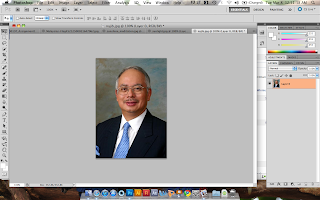below are the steps i used to make the flash...
first i open the adobe flash..
then i choose to import the picture of the first prime minister. i took the picture from the assignment 1 poster and edited it in photoshop by deleting the side and just leave him alone..
i want to make him rises.. so i create classic tween on him..
then keyframe on how long i want it to be..
as he rises in place, i want the background to appear.. so i imported the background intp stage.. and align to the previous movement..
then appear the typography..
typo..
i inserted keyframe on how long i want it to be..
the flares.. and again keyframe keyframe keyframe..
the current pm.. import import.. place on stage.. keyframme..
and ten done of my flash.. so just align all the keyframes.. touch up here and there..
the above 2 pictures wre when my computer hang.. and the adobe flash crashed and i have not saved my work yet.. so i started all over again... the same process, same steps as above repeated.. and yeah, i forget to mention, for evey image above, i create a new layer..
new layer here for some magical text :p
tyoe it out.. choose font blah3...
change the colour...
i am not a pro in flash, so for evey word i keyframe.. appeat one by one manually.. i don't know if is there is even a automated tween or movement that can help me in that..
soo.. export! process not done yet! one more to go! audio..
for me, i fid it easier to insert audio in iMovie..
so i opened the video in iMovie..import!!
choose audio here..
place the audio in the video..and trim it..
and finally done and i export!
THERE FINAL!
Thank You!